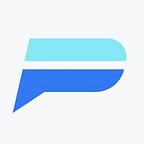Polylastic — Index Step-by-Step Guide
Welcome to the Polylastic Index tutorial! Here, we’ll guide you on how to buy, sell, track your balance, and take other actions on the platform. We’ll cover how to get started and utilize the many awesome features and tools offered within the index.
Dashboard
When you enter the Index platform, you’ll land on the dashboard first. On the dashboard, you can view and interact with some of the most important functions. Items on the dashboard include:
- Navigation bar
- Connect wallet button
- Refer a friend banner
- Best performing indices
- Index statistics (Please note that the index shown here is the one selected from the best-performing indices list)
- Market cap
- Inception date
- Composition
- Latest news
Before Getting Started
The Polylastic Index requires you to use USDC on the Polygon network in order to enter into any of the available index baskets. If you hold Polygon (MATIC) tokens in either your MetaMask, Trust Wallet, or BitKeep Wallet, you can exchange any amount of these tokens for USDC on https://quickswap.exchange through your in-app or desktop browser.
The contact for USDC is as follows:
0x2791Bca1f2de4661ED88A30C99A7a9449Aa84174
Add this token to your wallet, and you will be ready to begin navigating the Polylastic Index.
Getting Started
Please visit https://index.polylastic.io/ to begin enjoying the many features offered by utilizing the Polylastic Index.
The following screen will appear upon entering the platform.
Connect your wallet
To begin, connect your wallet by selecting the “Connect Wallet” button. At this time, a pop-up will appear. Choose the wallet you want to connect with, either MetaMask or BitKeep (BitKeep selection also works for Trust Wallet, etc.). Complete the connection process in your wallet.
Note that once your wallet is connected to the platform, instead of observing the best-performing baskets on the dashboard, you will be presented with the baskets that are included in your personal portfolio. Additionally, in the top corner, you can quickly check your current POLX balance and the total value of your index shares.
Once connected, your display screen will appear as follows:
Purchasing Process
Next, you may navigate to the ‘Baskets’ page by selecting the ‘Baskets’ tab at the top of the dashboard page. Here you may purchase shares of a specific basket of your choice (note: you may also select the ‘See All’ button on the dashboard. This will also allow you to view and purchase shares of any basket).
On the baskets page, you may view the complete list of all the available baskets in the Polylastic Index platform. If you own shares of any basket, you can view them separately on this page by clicking ‘My Baskets’. Choose the basket you would like to purchase from the list and you will be redirected to that basket’s specific page. Select the number of shares you would like to purchase and select the ‘Buy’ button. Complete the buying process in your wallet.
When you click on a specific basket’s page, you find all of the details available for that specific basket. Details include: title of the basket, chart, buy/sell box, description, composition, stats, and transaction history.
Selling Shares Of Your Index Basket Holdings
If you would like to sell some or all of your index holdings, simply navigate to the index basket that you would like to sell for USDC, and select the “Withdraw” button. Here, you may enter the amount that you would like to sell, at which time you will be prompted to confirm in your wallet.
*Please note that you may get an error message if you attempt to withdraw a number that includes more than 5 decimal points. For example, if you attempt to sell 0.0003 tokens, it will go through without issue. However, if you attempt to sell 0.000031111111 you will get an error message.
DAO — Governance
If you select the tab titled ’DAO’ on the dashboard, you will be brought to the ‘Governance’ page. On this page, POLX holders are entitled to the opportunity to make critical decisions pertaining to the community-decided index basket and project direction. Here, you may view:
- Your balance in the POLX governance
- Polls that you have participated in
- Withdraw and deposit buttons
You can commit your POLX to governance by clicking ‘Deposit’. This will allow you to participate in all governance-related items. To remove your POLX from the governance platform, simply click ‘Withdraw’. Please note that any POLX you choose to commit to governance will be returned to you at the time you withdraw it.
On the ‘Governance’ page, you may view existing or recent polls. You can filter polls by their status; ‘All’, ‘Active’, ‘Finished’, ‘Awaiting’, and ‘Rejected’.
Selecting the ‘Enter to vote’ button opens the poll page. Here, you will see all the details about that current poll. You may participate in this poll with the POLX you have deposited in the governance portal (Please note that you will never lose your POLX when participating in voting. Your POLX will simply remain locked until the vote is finished)
New Vote
As a POLX holder, you too can start a poll on your own! You may do this by clicking the ‘New Vote’ button. The ‘New Vote’ page will then open up. Here, you must fill out the details for your desired vote and then select the ‘confirm’ button. Complete the transaction in your wallet.
Exchange MATIC for POLX
Outside of the index baskets, the platform offers a variety of trading tools including the option to exchange MATIC for POLX. If you would like to make this exchange, first click your POLX balance (top right corner). A pop-up will appear. Choose the amount you want to swap and click confirm. Complete the swap in your wallet.
Additionally, you may select the ‘Get POLX’ tab on the dashboard. Here, you will have several options to choose from that will allow you to purchase or trade POLX.
Methodology
Lastly, you may select the tab titled ‘Methodology’ on the dashboard if you would like to be presented with a breakdown of how the index functions operate. Here, you can view a breakdown of how the index works.
Polylastic Makes It Simple
As you can see, the Polylastic index was designed to be user-friendly and intuitive. We encourage you to refer back to this step-by-step guide when you get started on building your crypto portfolio through the Polylastic index. Please don’t hesitate to reach out to the Polylastic team on our official telegram channel https://t.me/polylastic if you have any questions or require additional guidance. Thank you for taking the time to carefully read through this guide, and enjoy navigating the index!